Settings for invoices and quotes
In this article you will learn how to add basic information on your invoices and quotes, including:
- Business logo.
- Business details.
- Business ABN.
- Bank account details.
- GST on invoices.
1. Business logo
To upload your business logo, go to Settings from the top right corner menu.
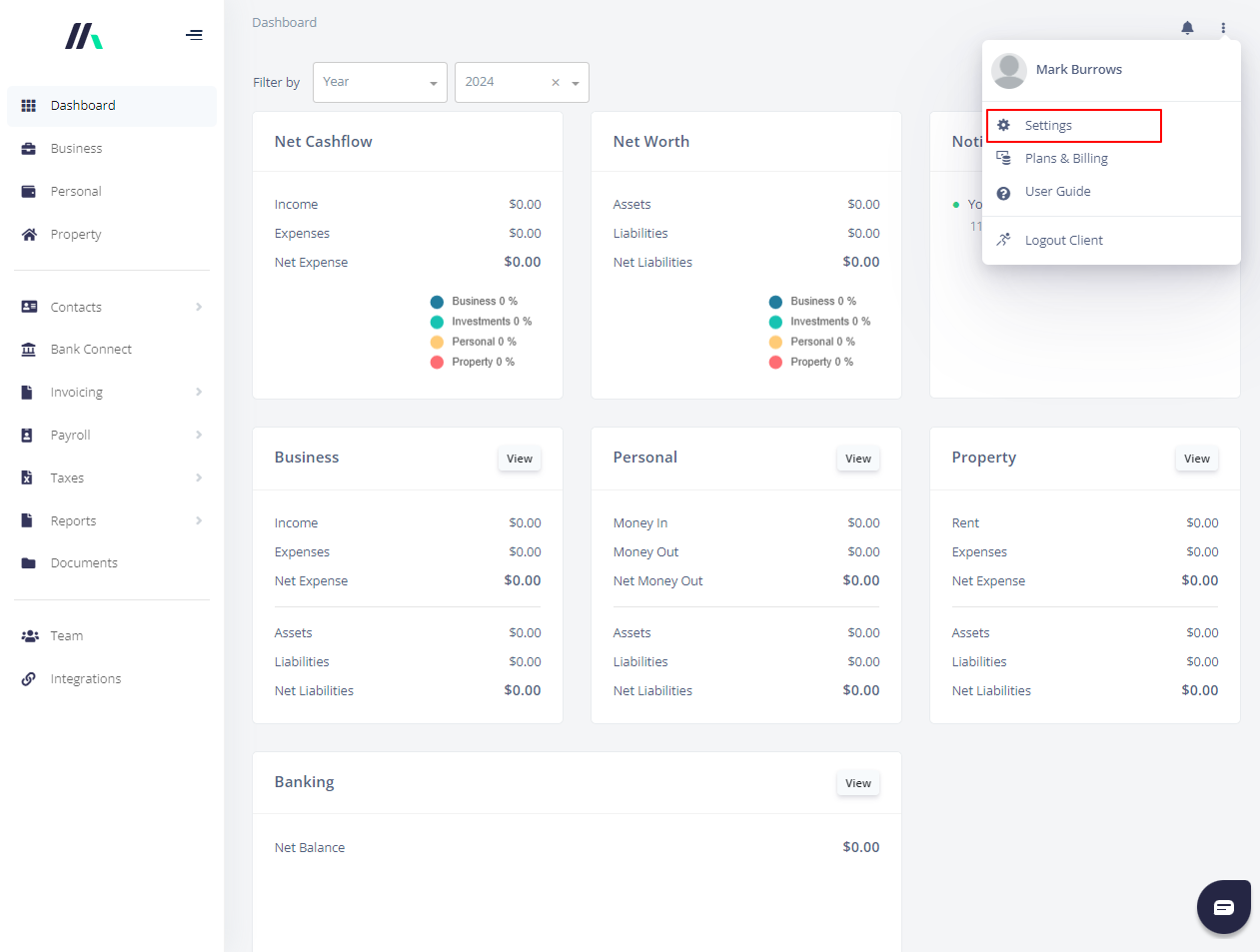
Click on the Profile tab. Then click on Upload button and upload your business logo.
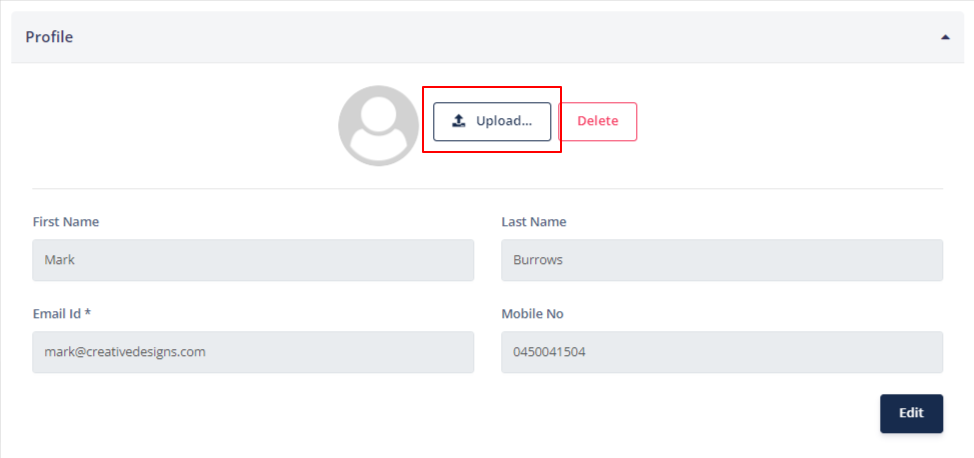
2. Business details
Next, click on Business tab, then click on Edit button to make the labels editable. Complete your business name and business address details. Then click on Update button to save changes.

3. Business ABN
Next click on ABN tab. Enter your business ABN, then click on Validate button, confirm the information displayed on the screen, then click on Save button to save changes.
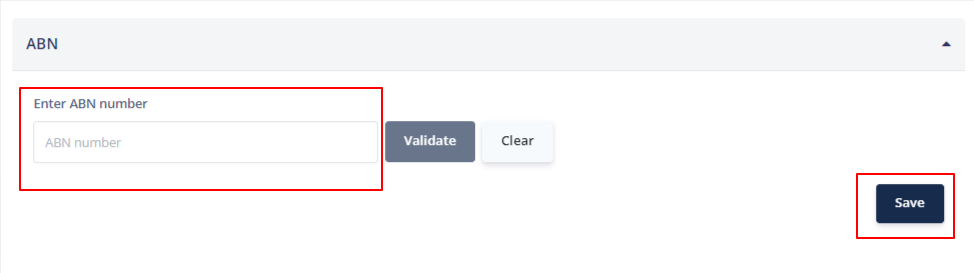
4.Business bank account details
Click on Bank Details tab, and complete the account name, account number, BSB and Bank name. Then click on Update button to save changes.

5. GST Settings
To apply GST on your invoices, you will need to enable GST from tax rates tab.
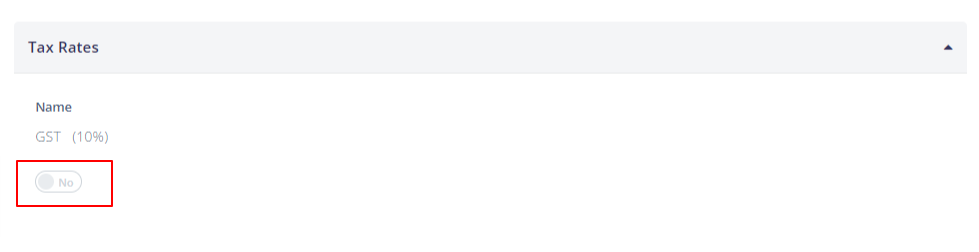
6. Other invoice settings
The application will automatically generate invoice numbering, starting from "1". You can add a prefix and/or suffix to invoice numbering. For example, the invoice number generated by the application will be 1. If you add a prefix "INV" in the below label, the invoice number generated by the application will be "INV 1". Similarly, you can add suffix to the invoice numbers.
In invoice terms you can add your business's standard terms and conditions, payment terms and so on. This will be printed on all your invoices as default. You can also customise the text if required.
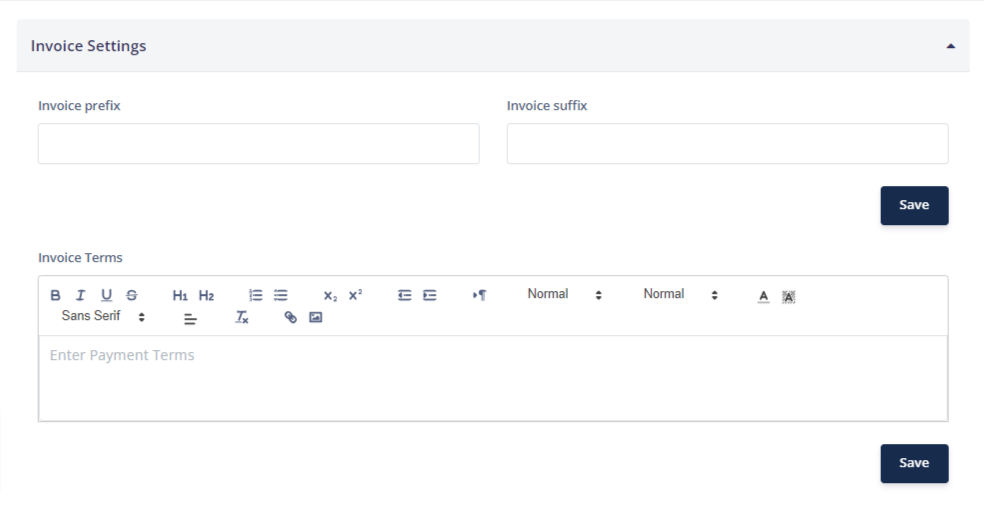

.png)