How to create an invoice?
With Myaccountant you can create, preview and send invoices directly to your customers and receive online payments. You can create invoice on the web as well as mobile app.
Follow the below steps to create an invoice using the web app:
- Go to Invoicing on the navigation bar, then click on Invoices.
- Click on the Add New button.

- Select invoice date, due date for the invoice payment and select customer.
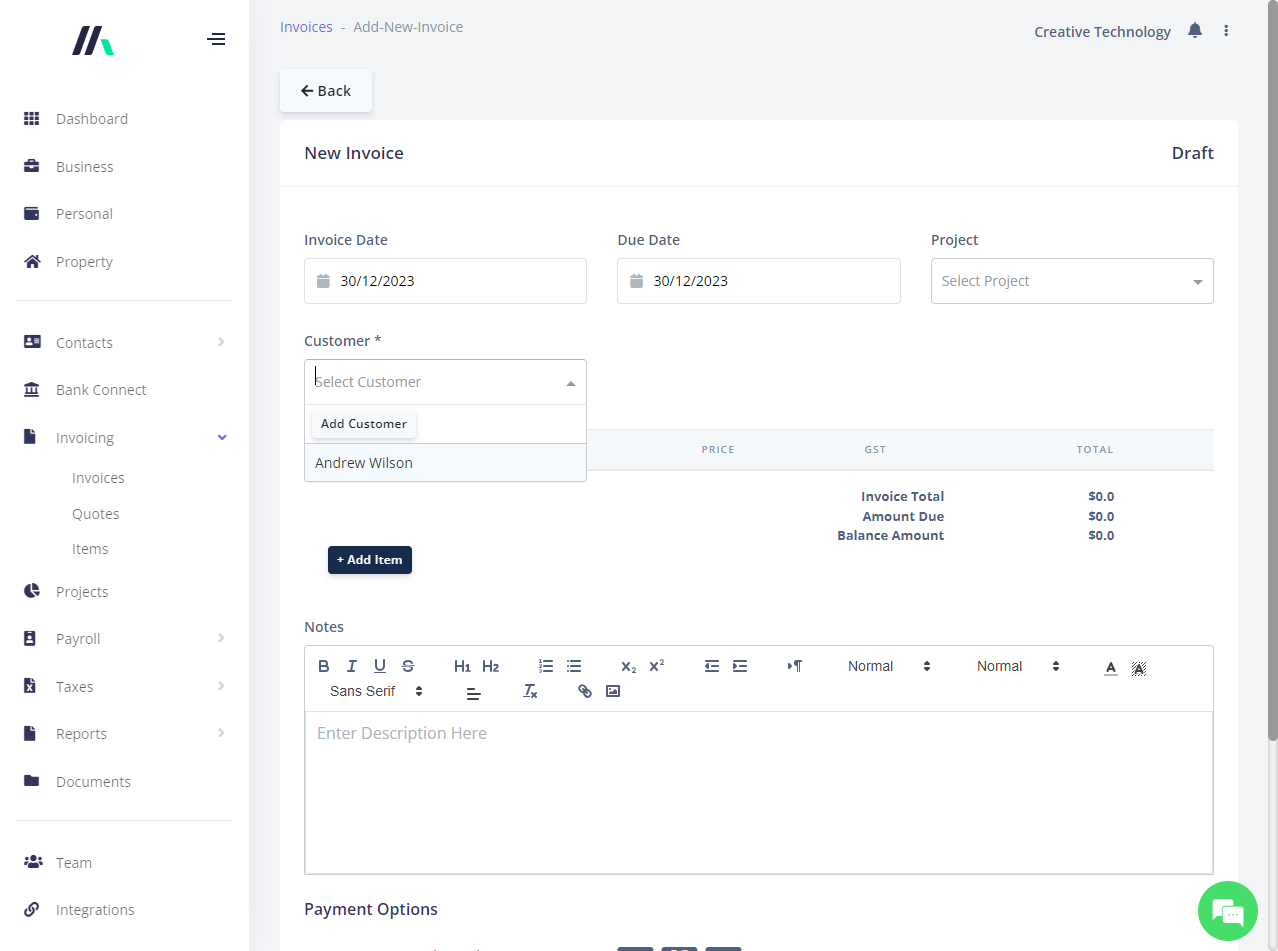
- Next, add invoice items by clicking on + Add Item button. Select the required items, then click on Add button to insert the selected invoice items into the invoice.

- To update item description, quantity or price for items inserted into the invoice, simply click on the item.
- You can add any notes specific to the invoice. To add standard terms and conditions, you must add them via invoice settings.
- To collect online payments via Stripe, click on the toggle button to insert payment link on the invoice.
- To preview the invoice, click on the Print button at the top of the invoice page.
- Next, click on Send button. Review and edit the mail subject and body as required. The link for your customer to pay the invoice is automatically added to the bottom of this email. When ready, click on Send button to submit the invoice.
.png)
Your invoice will be received by your customer in a few minutes. The invoice will appear in your invoice list.

.png)